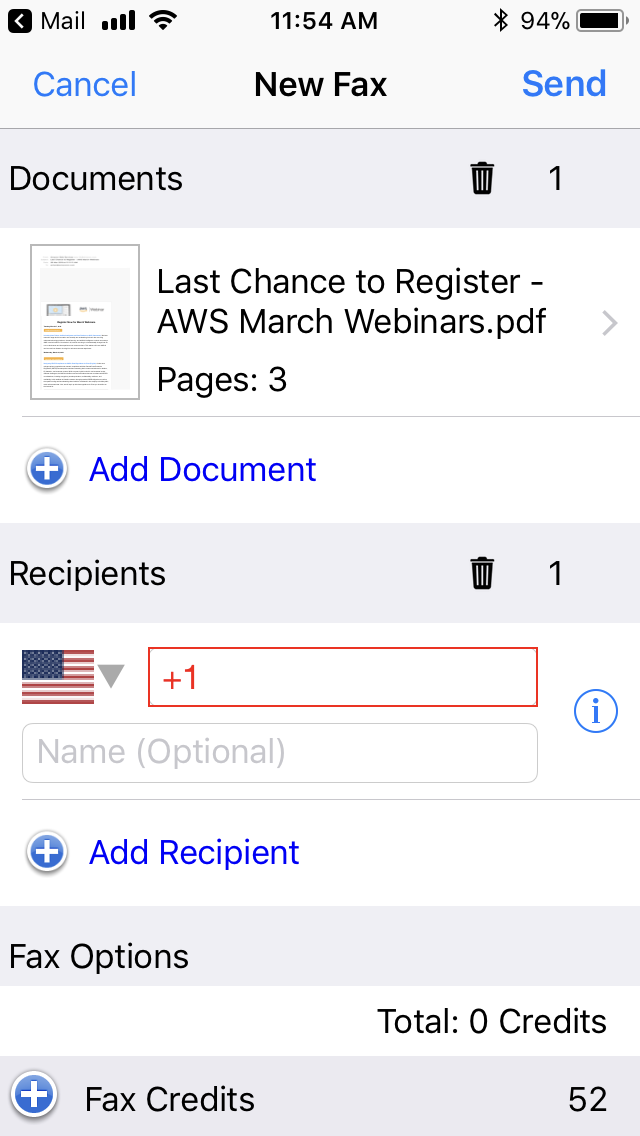Snapfax - How to fax an email from your iPhone
How to fax an email from your iPhone
1. Open the email in your Mail app, and then tap the "Reply" icon.
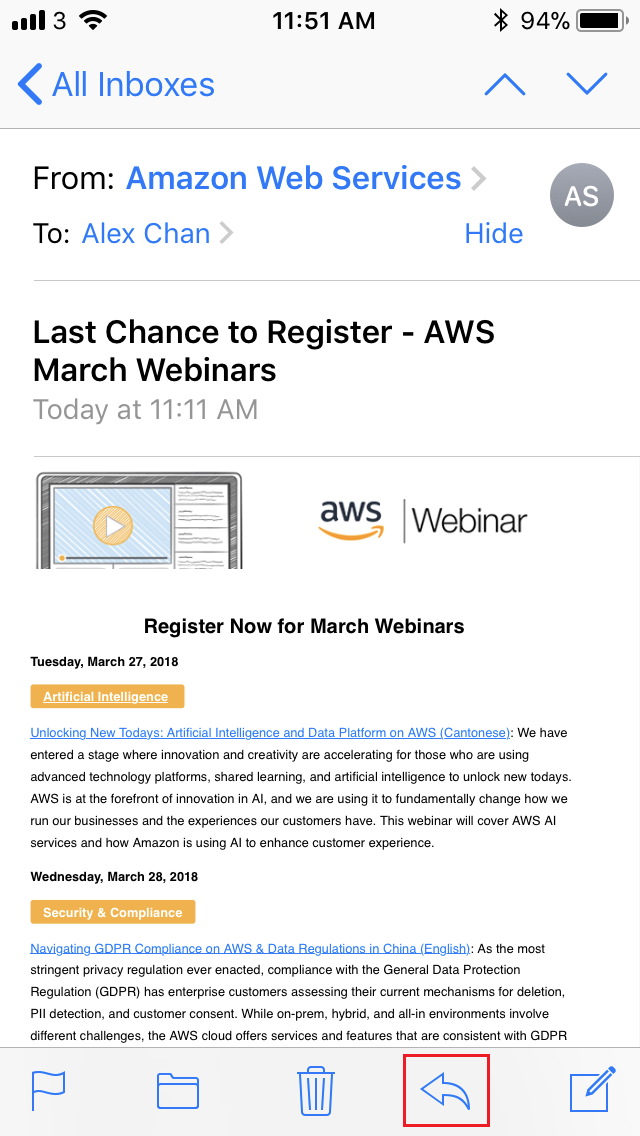
2. Choose "Print".
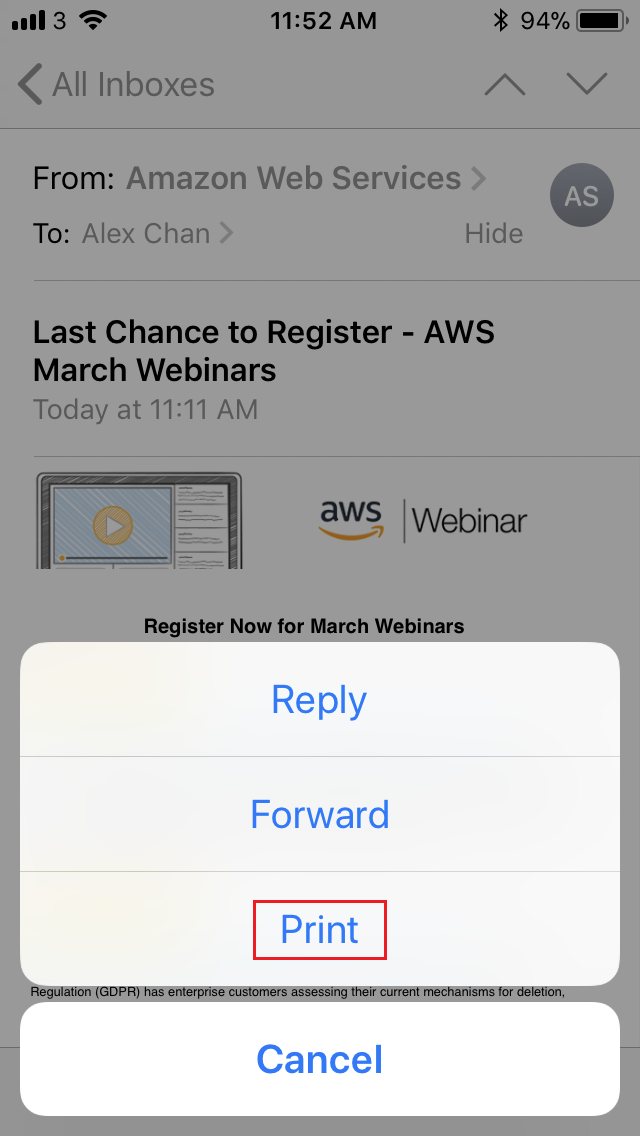
3. Instead of selecting a printer, use 3D Touch to "Peek" at the document preview and press hard to "Pop" into the full document.
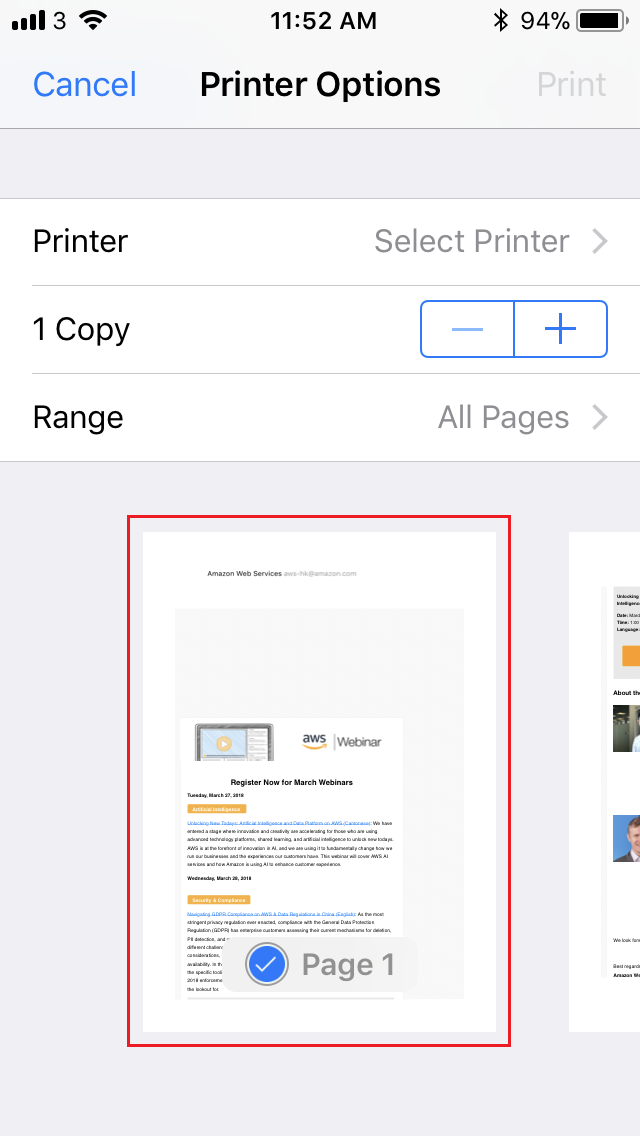
4. Tap the "Share" icon.
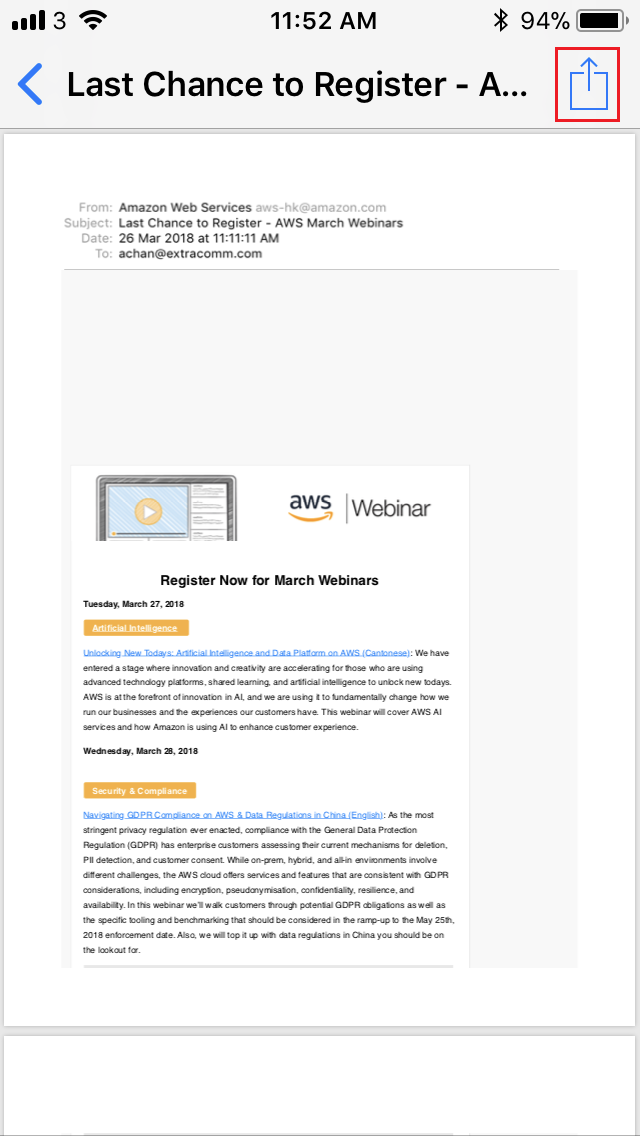
5. Choose "Copy to Snapfax" to launch the Snapfax app.
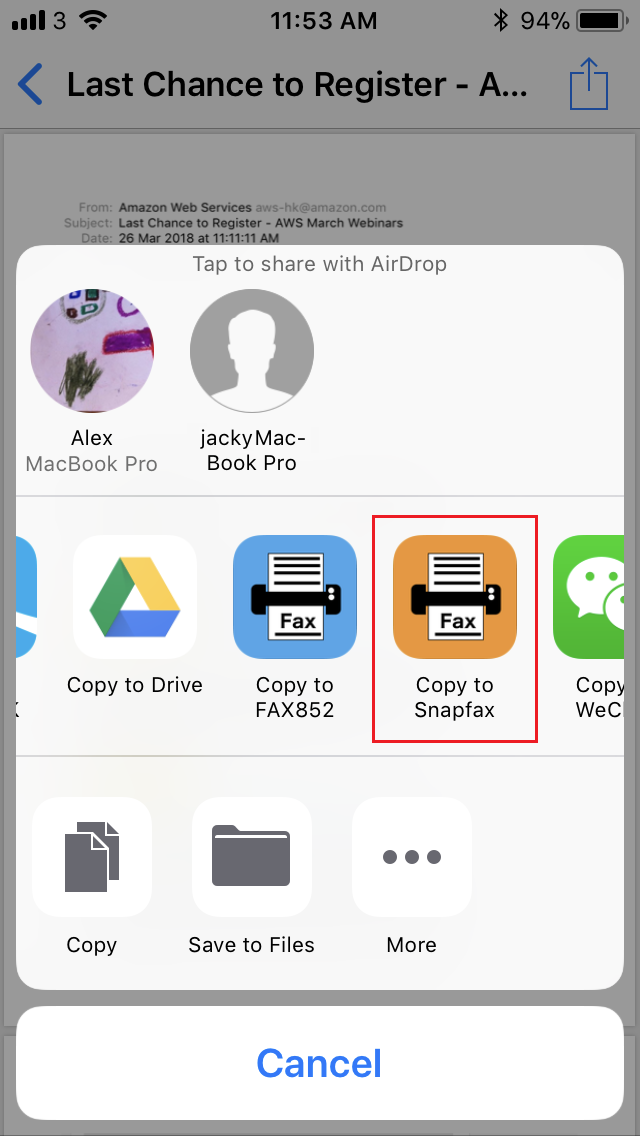
6. Fill in the recipient's fax number(s), and then press "Send" to send the fax.